VpAdmin: User Management - A Comprehensive Guide
The User Management page in VpAdmin provides a centralized location for managing all users within the platform. This includes users who have registered through your websites, as well as internal users with specific roles and permissions. This page enables administrators to create, edit, and control access for various types of users, allowing for a streamlined and secure user experience.
Overview
The User Management page allows you to:
- View User List: View a list of all registered users, including their usernames, project names, email addresses, sources, and statuses.
- Filter Users: Filter users based on username, project name, email, source, status, and creation time.
- Create Users: Add new users with specific roles, such as editor and admin, to manage your content and platform.
- Edit Users: Modify user details, roles, and permissions.
- Manage User Status: Enable or disable user accounts.
- Reset Passwords: Reset user passwords.
- Import Users: Import user data in bulk using a spreadsheet file.
- Export Users: Export a list of all users and related information into a spreadsheet file.
- Manage User Roles: Assign roles and corresponding permissions to users (including admin and editor roles).
- Assign Project Access: Grant access to specific projects for editor users, allowing them to manage content and publish changes for those sites.
User List
The main table displays all registered users with the following columns:
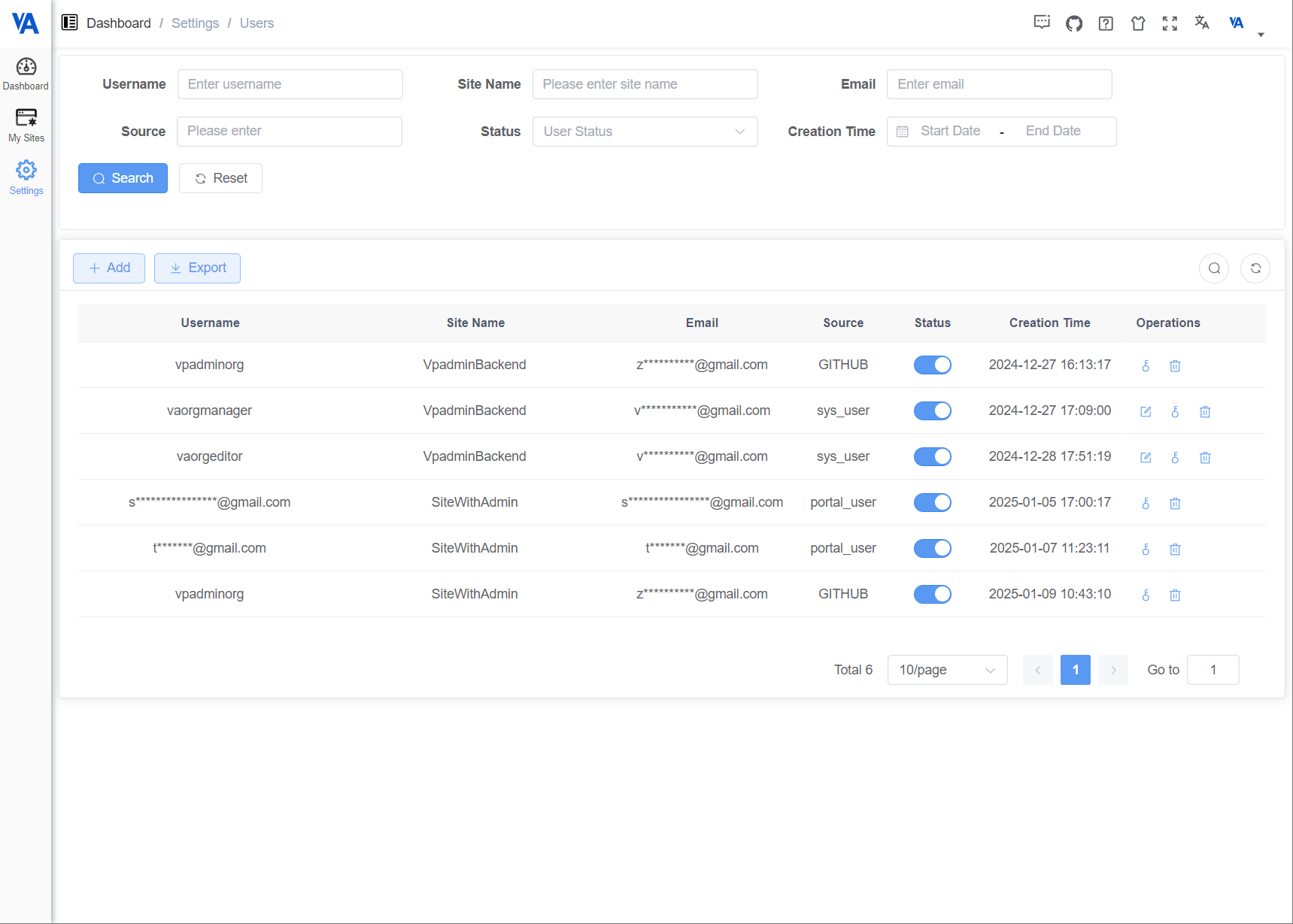
Available Operations
- Edit: Click the "Edit" icon to modify user details, roles, and project access (for editors).
- This option allows administrators to modify user information, assign roles, and provide access to specific websites.
- Reset Password: Click the "Key" icon to reset the user's password.
- Delete: Click the "Delete" icon to remove a user. (Note: This action cannot be performed on the main administrator account).
Creating a New User
- Click "Add": Click the "+ Add" button to create a new user.
- Enter User Details: Fill in the required information, including username, nickname, email, password, and status.
- Assign Roles: Select the roles you want to assign to the user.
- Assign Project Access (for Editors): If you are creating an editor user, select the specific project(s) they can access.
- Confirm Creation: Click the "Confirm" button to create the new user.

User Roles
The User Management page supports the following types of users:
Website Users: These are users who registered through your website's login portal.
Editor Users: These users are granted access to specific websites, which allows them to update and publish the content of those sites. Editors have limited access to admin functions.
- When creating or editing an editor user, you need to select the websites they can access.
Admin Users: These users have access to the full suite of VpAdmin features, including managing all users, websites (with the ability to act as an Editor on selected sites), and system settings.
Conclusion
The User Management page in VpAdmin provides a comprehensive set of tools for managing all user access to your platform. By creating and managing users with specific roles and permissions, you can ensure both a streamlined user experience and effective management of your website content.